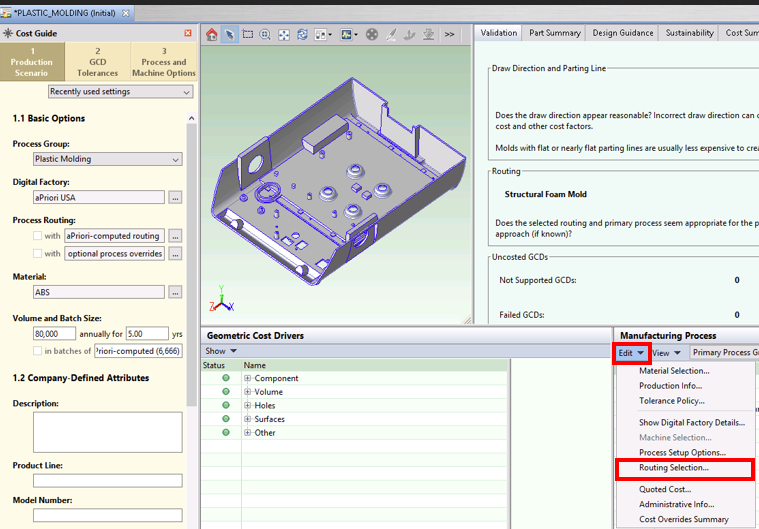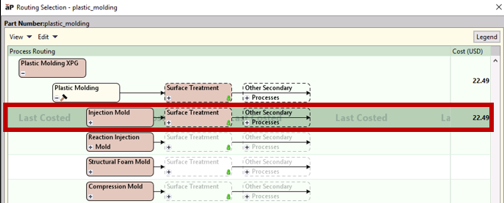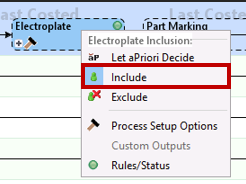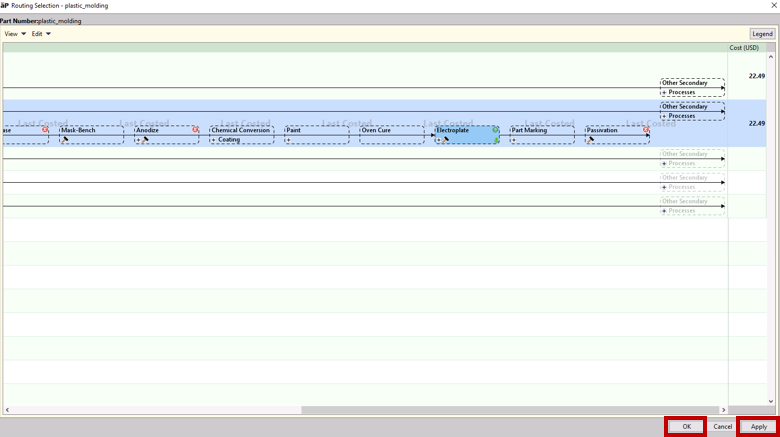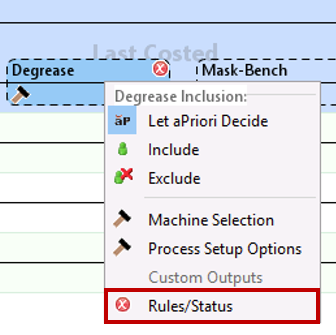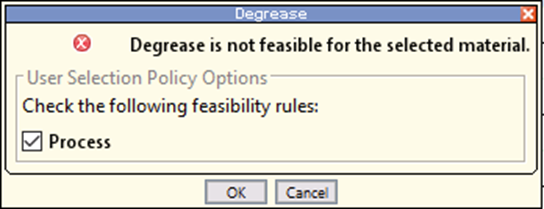You can add secondary processes such as heat or surface treatments, after initial cost analysising.
Tip: You can also add a secondary process before initial analysis, using the Cost Guide - see Production Scenario: Tab Basic options
For information on the routings available for a specific process group, see the Cost Model Guide.
Add a Secondary Process
-
In the Manufacturing Process pane, click Edit > Routing Selection:
The Routing Selection window is displayed and shows the last costed routing with a darker green color and the words “Last Costed”:
-
To include a secondary process, click the + icon of the secondary process node.
-
Right click the process to add, select Include, and clock OK or Apply.
An X at the top right of one of a routing's process nodes indicates that the routing does not support that process.
To see why a process is failing, right click the process node and select Rules/Status.
An alert provides the reason for failure.
Licensed Processes
aPriori silently skips unlicensed processes when it executes a routing, and No error message appears. Unlicensed processes are not analyzed, and they contribute zero cost to total part costs. Please contact your company’s aPriori lead or your aPriori Customer Engagement Manager if you would like to license additional processes.
To list licensed processes, select Help > View License….